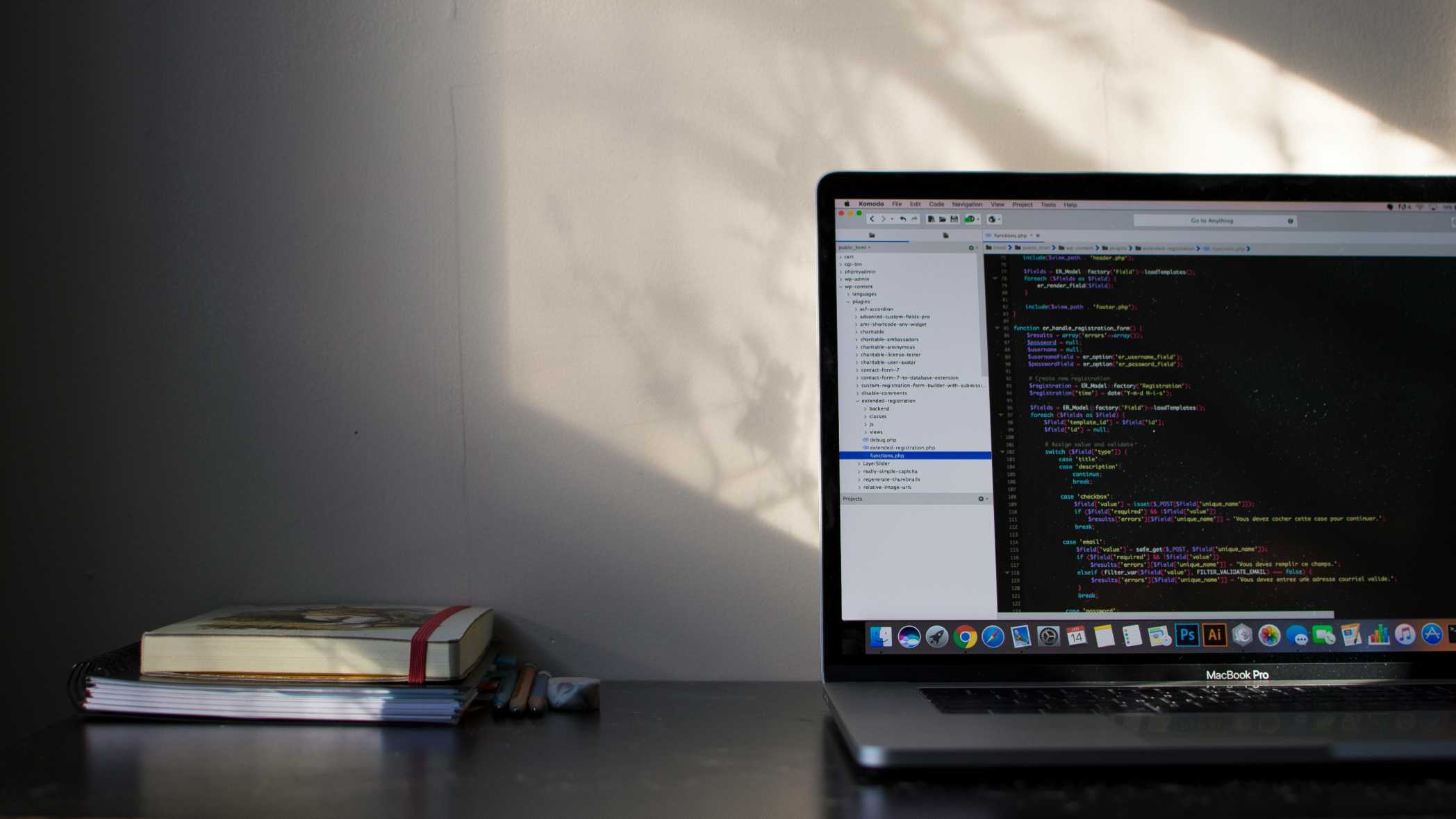Video Interview Setup and Lighting: A Comprehensive Guide
Your background, lighting, and camera angle speak volumes before you even say a word. This guide covers everything you need to know to create a professional video interview setup that lets you shine.
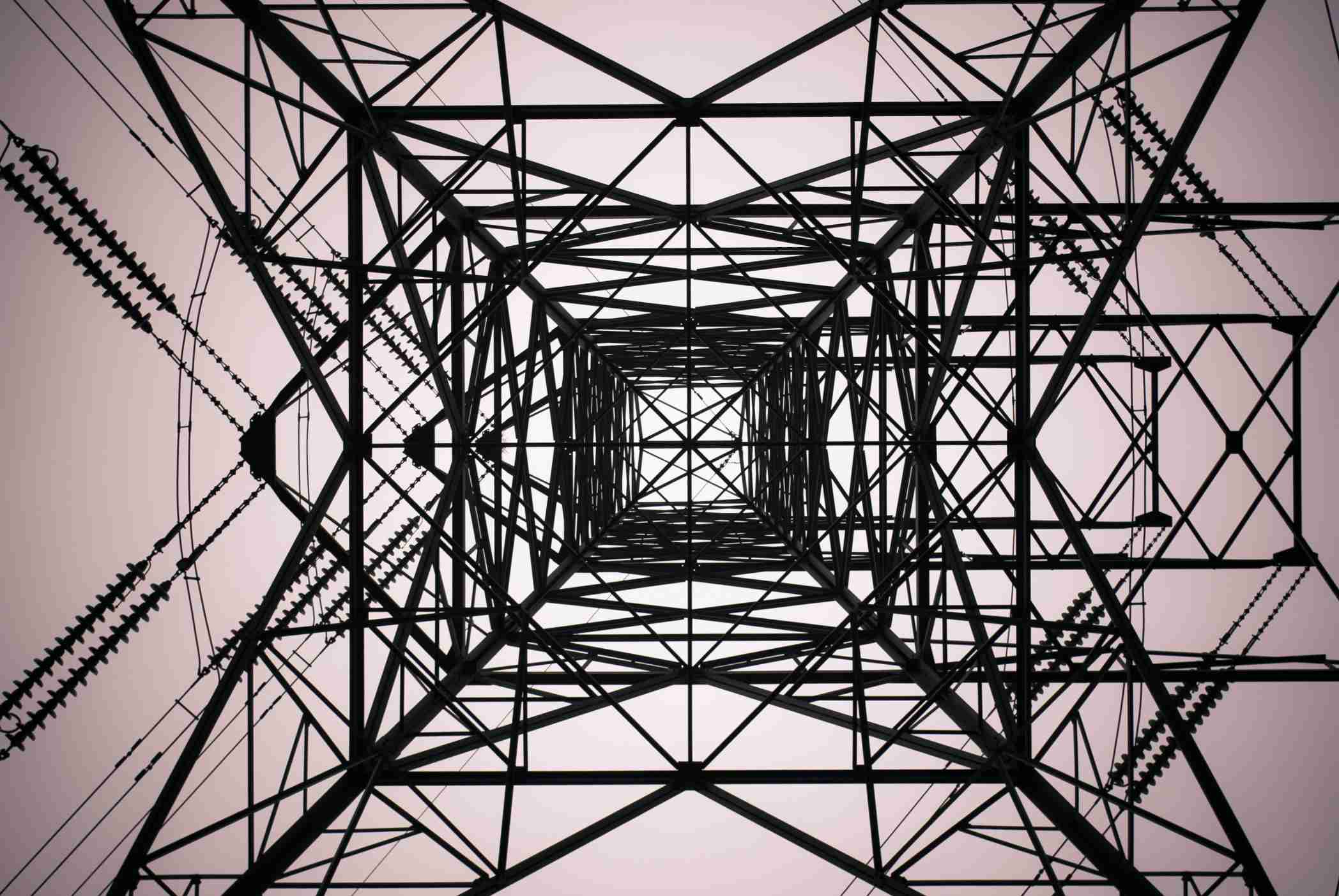
In the modern hiring landscape, the video interview has become a standard step in the process, serving as a bridge between the initial phone screen and the final in-person or panel discussions. While it offers the convenience of interviewing from home, it introduces a new set of variables that can impact an interviewer's perception of you: your technical setup, lighting, and environment. A polished, professional video presence demonstrates that you are detail-oriented, prepared, and take the opportunity seriously. Conversely, a poor setup can be distracting and unprofessional, undermining your qualifications before you even answer the first question.
This guide will walk you through everything you need to create a professional video interview environment, from camera and audio to lighting and background. By mastering these elements, you can ensure that the focus remains on you and your skills, not on technical glitches or a distracting background.
The Core Components of a Professional Setup
A great video interview setup boils down to four key components:
- Camera: How the interviewer sees you.
- Audio: How the interviewer hears you.
- Lighting: How well the interviewer can see you.
- Background: The environment you are in.
Optimizing each of these elements is crucial for projecting a confident and competent image.
1. Mastering Your Camera and Framing
Your camera is your interviewer's window into your world. A clear, well-framed image is non-negotiable.
Choosing a Camera
- External Webcam (Recommended): While most modern laptops have built-in webcams, an external 1080p webcam (from brands like Logitech, Razer, or Anker) is a worthwhile investment. They offer significantly better image quality, color accuracy, and low-light performance.
- Built-in Laptop Webcam: If you must use your laptop's camera, ensure it is clean. A simple wipe with a microfiber cloth can make a noticeable difference.
- Smartphone Camera: A modern smartphone camera is often superior to a laptop webcam. You can use apps like Camo or DroidCam to use your phone as a webcam for your computer. If you do this, you must use a tripod or stand to keep it stable.
Camera Position and Angle
The angle of your camera dramatically affects how you are perceived.
- Eye Level is Key: The camera should be positioned directly at eye level. Looking down at a laptop camera is unflattering and can make you appear disengaged. Use a stack of books or a laptop stand to raise your camera to the correct height.
- Framing (The Rule of Thirds): Position yourself so that your eyes are roughly one-third of the way down from the top of the frame. You should be centered, with a small amount of space above your head. The ideal shot is from the chest or shoulders up.
- Look at the Camera, Not the Screen: This is one of the hardest but most important skills to master. When you are speaking, make a conscious effort to look directly into the camera lens. This simulates eye contact and creates a much stronger connection with the interviewer. When they are speaking, it is natural to look at their image on the screen.
2. Ensuring Crystal-Clear Audio
Poor audio is far more distracting than poor video. If the interviewer has to strain to hear you, they will quickly become frustrated.
Choosing a Microphone
- Headset with a Boom Mic (Best): A USB headset with an integrated boom microphone is the gold standard for video calls. It isolates your voice, eliminates echoes, and cuts out most background noise. Brands like Logitech, Jabra, or Sennheiser offer great options.
- USB Condenser Microphone: For those who prefer not to wear a headset, a standalone USB microphone (like a Blue Yeti or Rode NT-USB) offers excellent quality. However, be mindful that it may pick up more ambient noise, so a quiet room is essential.
- Earbuds with an In-line Mic (Good): The microphone on wired earbuds (like Apple EarPods) is a significant improvement over your computer's built-in mic.
- Built-in Laptop Microphone (Avoid): This should be your last resort. Built-in mics are notorious for picking up keyboard typing, fan noise, and echoes from your room, resulting in a hollow, unprofessional sound.
The Audio Environment
- Choose a "Soft" Room: Hard surfaces like glass and bare walls reflect sound and create echoes. Rooms with carpets, curtains, bookshelves, and soft furniture absorb sound, leading to a much cleaner audio recording.
- Eliminate Background Noise: Close doors and windows. Turn off fans, televisions, and any other sources of noise. Inform your family or roommates that you will be in an interview to avoid interruptions.
3. The Power of Good Lighting
Lighting is the single most effective way to improve your video quality. You do not need expensive equipment; the key is understanding the principles of good lighting.
The Key Light
The key light is your main light source.
- Natural Light is Best: If possible, position your desk facing a window. The soft, diffuse light from a window is the most flattering light source available.
- Artificial Light: If you do not have a good window, your primary light source should be placed in front of you, just above your camera. Never have your main light source behind you (like a window or bright lamp), as this will turn you into a silhouette.
Three-Point Lighting (The Pro Setup)
For an even more professional look, you can replicate a classic three-point lighting setup.
- Key Light: This is your main, brightest light. Place it to one side of your camera (about 45 degrees off-center) and position it slightly above eye level. A simple desk lamp or a dedicated LED panel works well. A ring light can also serve as a great key light, as it provides even illumination from the front.
- Fill Light: This is a softer, less intense light placed on the opposite side of your camera. Its purpose is to "fill in" the shadows created by the key light. A second lamp with a lower wattage or positioned further away will work.
- Backlight (or Hair Light): This light is placed behind you and above your head, out of the camera's view. It separates you from the background by creating a subtle rim of light around your hair and shoulders. This adds depth and a professional polish to your shot.
Budget-Friendly Lighting Tip: You do not need to buy expensive lights. Two simple desk lamps can create a key/fill setup. You can soften the light by bouncing it off a white wall or by placing a thin white sheet over the lamp (be careful with hot bulbs).
4. Crafting a Professional Background
Your background is part of your personal brand. It should be clean, uncluttered, and professional.
- The Real Background: A real, tidy background is often the best option. A bookshelf, a wall with a single piece of art, or a clean office corner are all excellent choices. Make sure there is nothing distracting or unprofessional visible (e.g., an unmade bed, a pile of laundry, personal photos).
- The Virtual Background: If your environment is messy or unprofessional, a virtual background is a viable alternative. However, there are rules:
- Choose a professional image: Use a subtle, high-quality image of a modern office, a clean living space, or a simple branded background with the company's logo. Avoid distracting or novelty backgrounds (like the beach or outer space).
- Blur is often better: Most video conferencing software offers a "blur background" feature. This is often a safer and more professional choice than a virtual background, as it looks more natural and avoids the distracting "artifacting" that can occur around your head and hands.
- Requires a good setup: Virtual backgrounds work best with uniform lighting and a solid-colored wall or a physical green screen behind you.
Final Pre-Flight Check
Before every video interview, run through this final checklist:
- Test Your Tech: At least 30 minutes before the interview, open the application (Zoom, Google Meet, Teams, etc.) and test your camera, microphone, and internet connection. Most platforms have a settings area where you can see a preview of your video and test your audio.
- Check Your Name and Profile Picture: Ensure your display name is your full, professional name and your profile picture is appropriate.
- Dress Professionally: Dress as you would for an in-person interview, at least from the waist up. Solid colors tend to look best on camera. Avoid busy patterns that can be distracting.
- Prepare Your Digital Materials: Close all unnecessary tabs and applications. Have your resume, the job description, and your questions open in a separate window for easy reference.
- Do a Final Environment Scan: Take one last look at your video preview. Is your framing right? Is the background clean? Is there anything distracting?
By investing a small amount of time and effort into your video interview setup, you can eliminate potential distractions and present yourself as a polished, prepared, and professional candidate. This allows your skills, experience, and personality to take center stage, giving you the best possible chance of success.
Frequently Asked Questions (FAQ)
Q: Is it better to sit or stand for a video interview? A: Standing can often lead to better posture, more energy in your voice, and more natural body language. If you have a standing desk, it is a great option. If you sit, make sure you are sitting up straight and leaning slightly forward to convey engagement.
Q: What if a technical issue happens during the call (e.g., my internet drops)? A: Stay calm. If you can, try to rejoin the meeting immediately. Send a quick email to the interviewer letting them know you are having technical difficulties and are trying to resolve them. For example: "Hi [Name], apologies, I seem to have lost my connection. I am rejoining now." If you cannot rejoin, apologize in the email and ask to reschedule. Interviewers are human and understand that technical issues happen. How you handle it calmly and professionally is what matters.
Q: How do I avoid looking at myself on the screen? A: It is a natural tendency. One trick is to resize the video window and move it directly underneath your physical webcam. This way, when you are looking at the interviewer's face, your eyes are very close to the camera lens. Some people even put a small sticky note with a smiley face next to their webcam as a reminder to look there.
Q: Is a ring light a good investment? A: For those who will be doing many video calls, a ring light is an excellent, affordable investment. It provides soft, even, and flattering light directly from the front, eliminating most shadows. They are simple to set up and can dramatically improve your video quality.